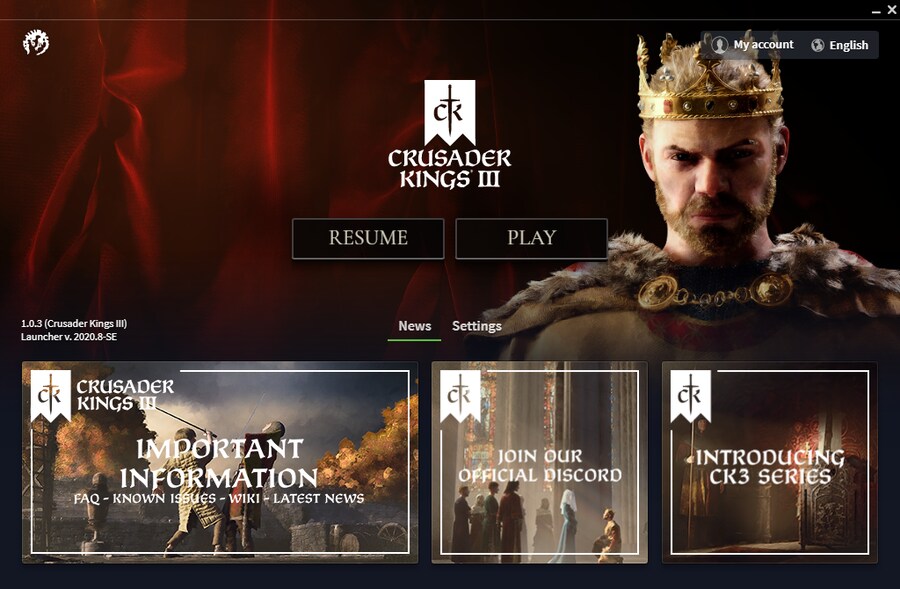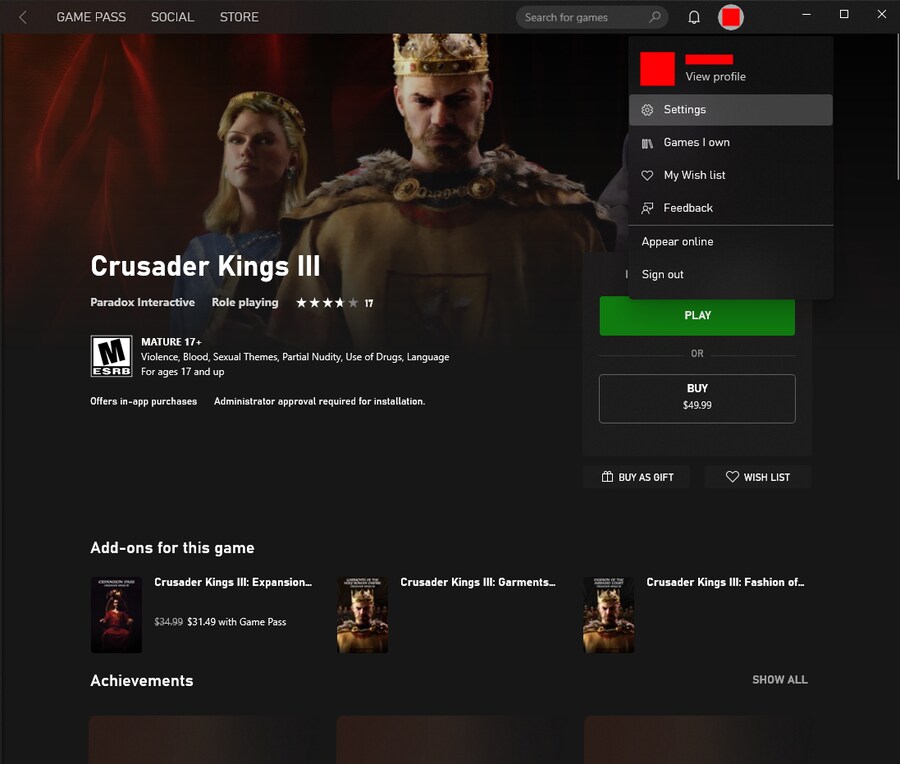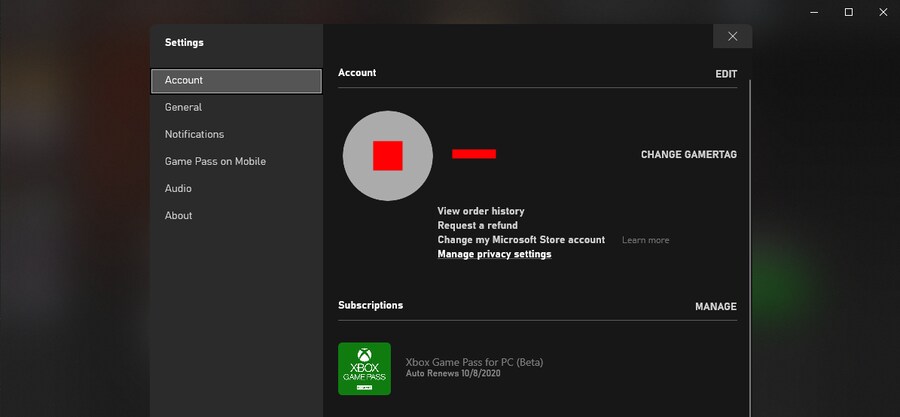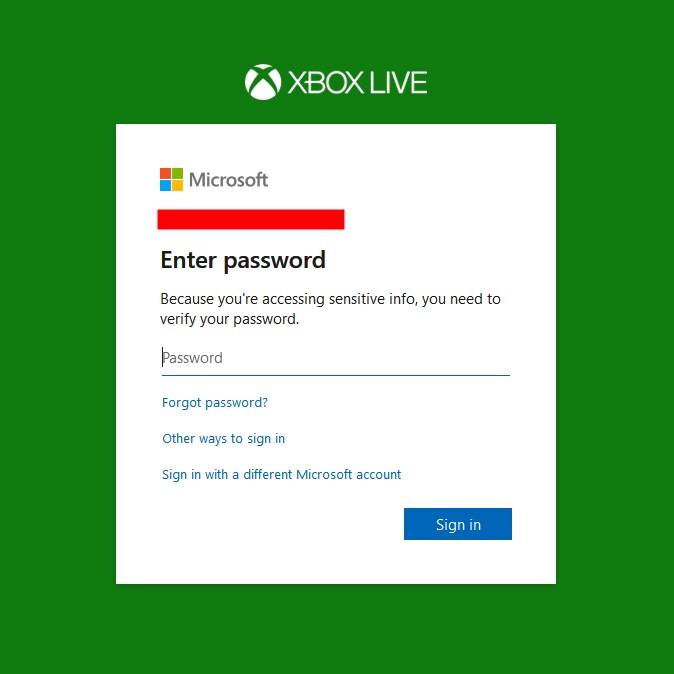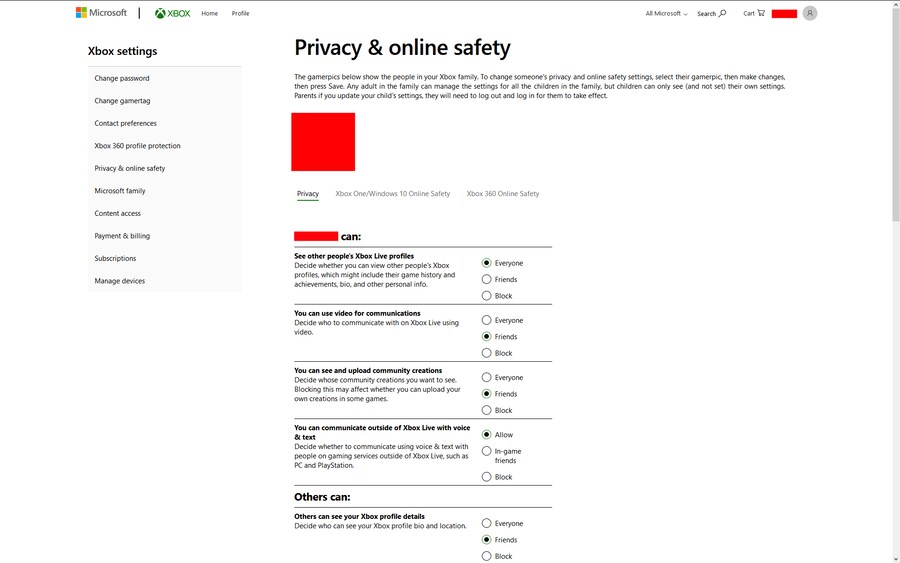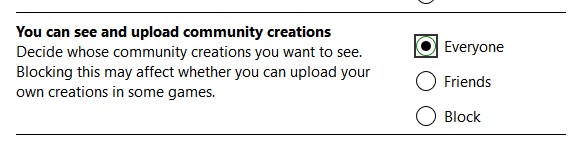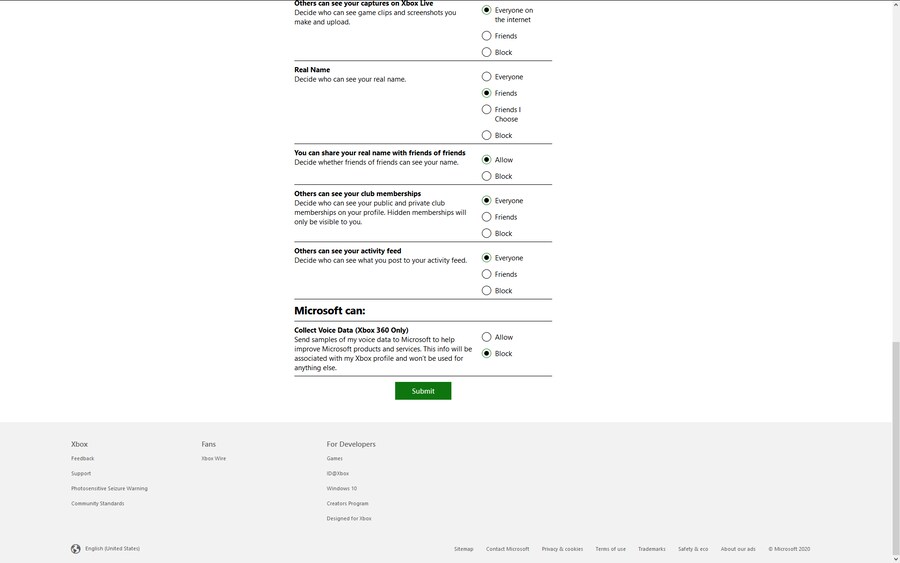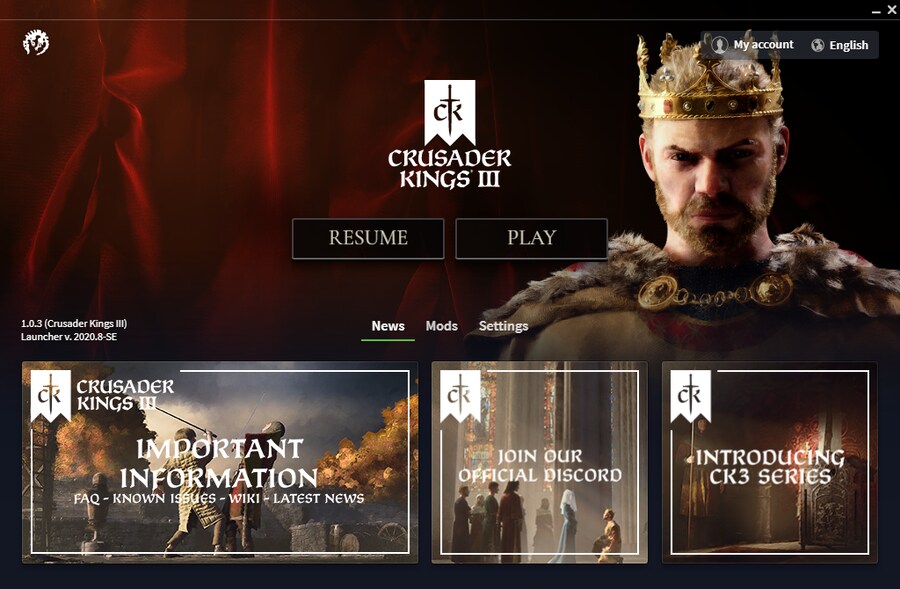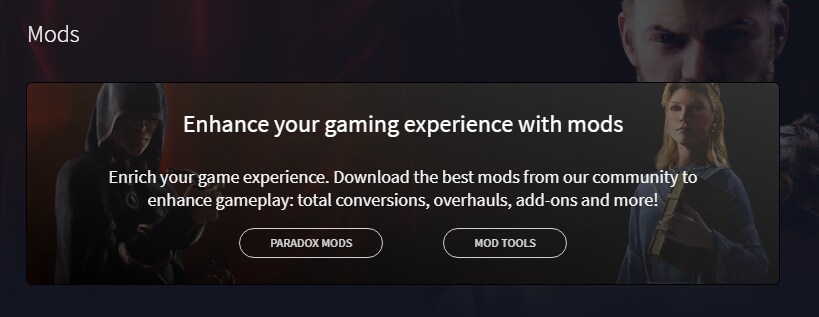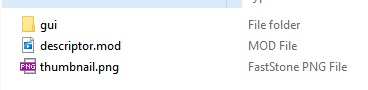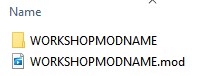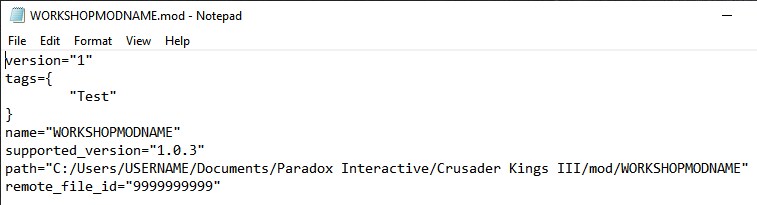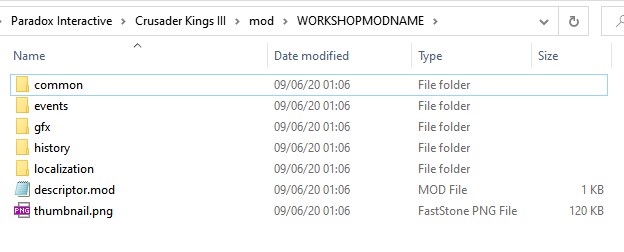Enabling Mod Support on CK3 Game Pass
This is the default CK3 launcher before making any changes.
Open the Xbox app and click your profile icon on the top right of the app. Go to the settings menu.
Click on Manage privacy settings. This will open your web browser.
You'll be sent to an Xbox Live page and be greeted with a login page.
Once you're logged in, you should be greeted by this Privacy settings page. Go to the third entry: 'You can see and upload community creations'
Set the 'You can see and upload community creations' option to Everyone.
Scroll to the bottom of the page and click the submit button.
Reopen the CK3 launcher and the Mods option should show up for you now. Restart your computer or double check any of the previous steps if the Mods tab isn't showing up.
Most mods on Steam Workshop can be found on Paradox's own mod portal. The Paradox Mods link shown above takes you to that site.
The guide ends here unless you want to install Steam Workshop mods.
Your downloaded Steam Workshop mod folder will probably have this descriptor.mod file instead of a STEAMWORKSHOPMODNAME.mod file.
We'll be making that manually.
Go to C:\Users\USERNAME\Documents\Paradox Interactive\Crusader Kings III\mod
Make this .mod file and folder and replace. WORKSHOPMODNAME with the Workshop Mod's name.
Paste the following text in WORKSHOPMODNAME.mod in notepad:
version="1"
tags={
"Test"
}
name="WORKSHOPMODNAME"
supported_version="1.0.3"
path="C:/Users/USERNAME/Documents/Paradox Interactive/Crusader Kings III/mod/WORKSHOPMODNAME"
remote_file_id="9999999999"
What your mod folder should look like after pasting the files inside. Open up the CK3 launcher and the mod can now be enabled!
C:\Users\USERNAME\Documents\Paradox Interactive\Crusader Kings III\mod\WORKSHOPMODNAME